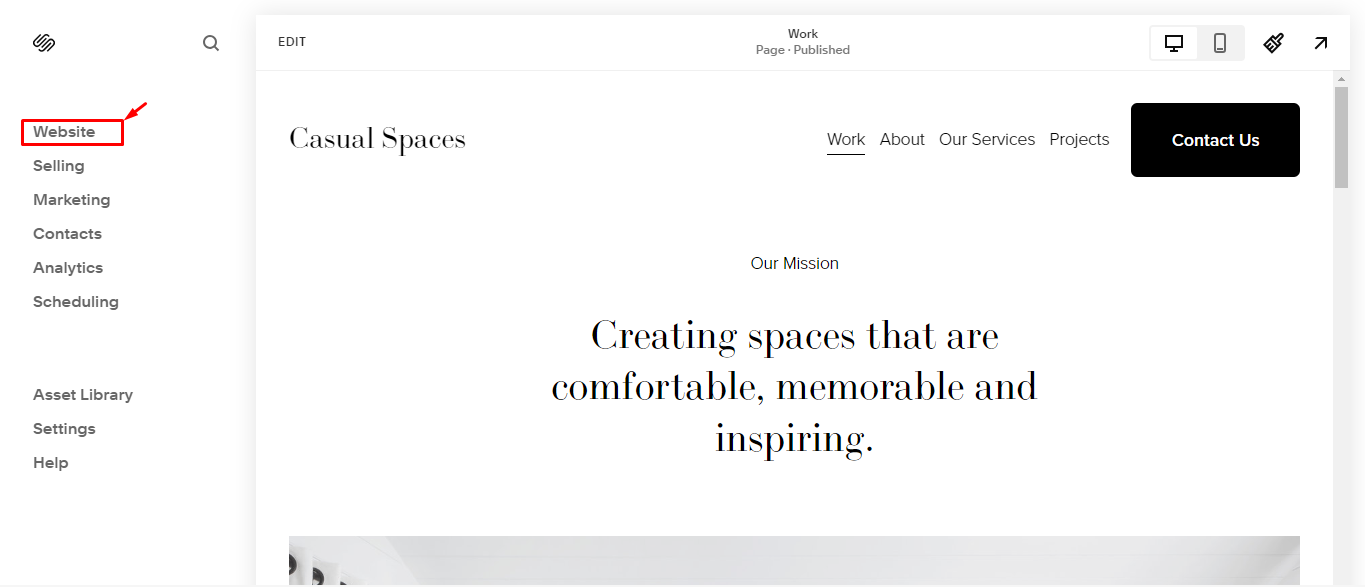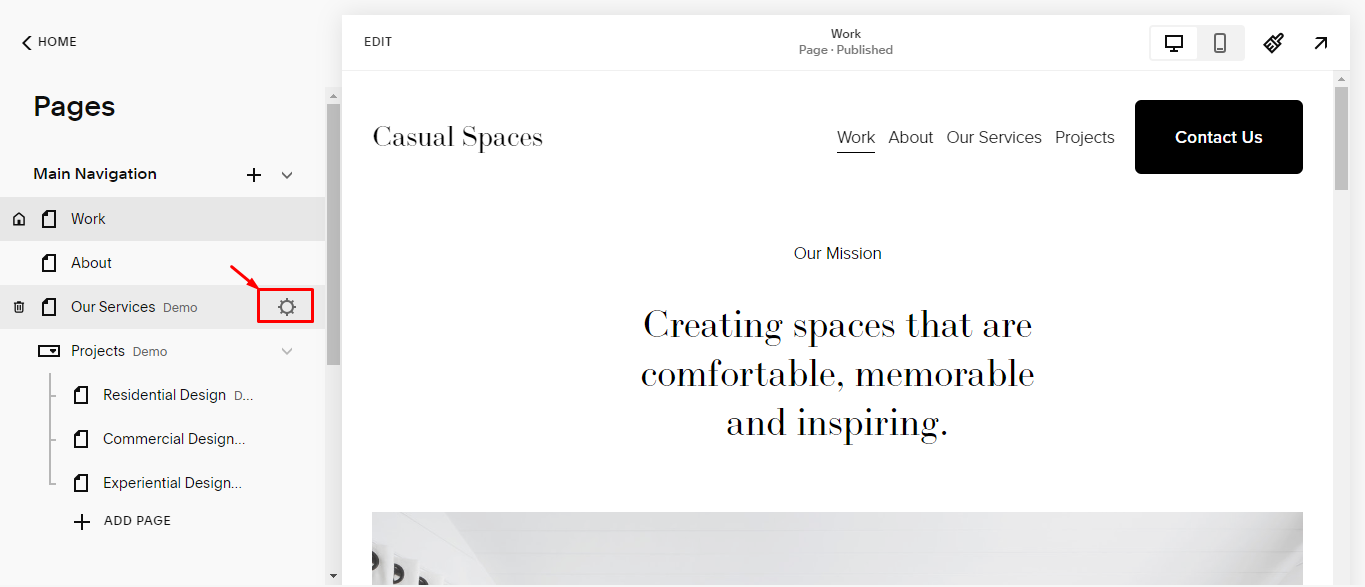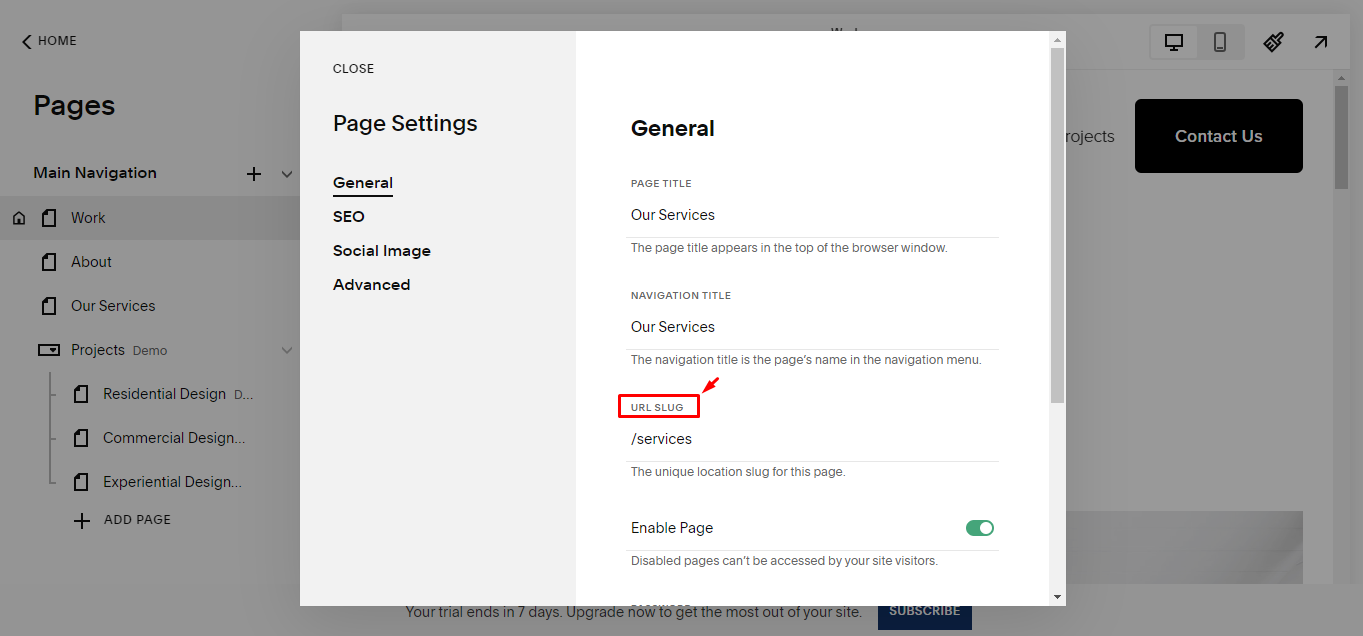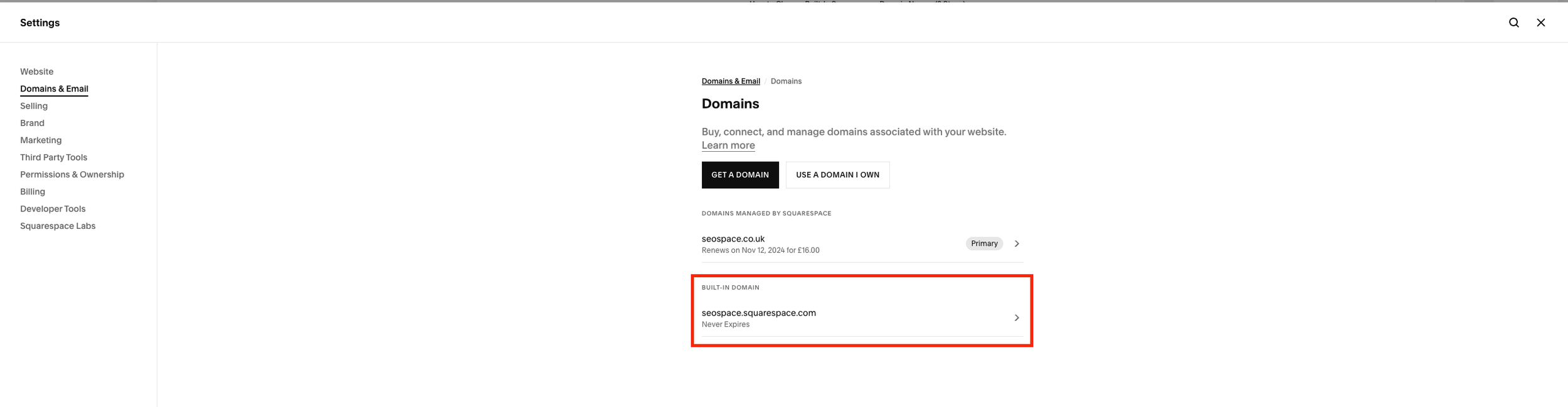How to Change URL Slug in Squarespace: 2025 4-Step Guide
Welcome to SEOSpace, your go-to source for all things Squarespace SEO. In this comprehensive guide, we will walk you through the process of how to change a URL slug Squarespace. As the leading Squarespace SEO agency and the creators of the highly acclaimed Squarespace SEO plugin, we have the expertise to help you optimize your website for search engines.
If you’re a website owner, chances are you’ve heard the term “URL slug” before. But what exactly is a URL slug, and why is it important?
If you prefer learning while watching, check out the below video where we walk you through the Squarespace editor and show you how to change URL on Squarespace.
What Is a URL Slug Squarespace?
Before we dive into the steps of how to change a URL on Squarespace, let’s first understand what a URL slug is.
A page URL slug is the user-friendly part of a URL that describes the content of a specific page, as seen on the address bar. It is typically created based on the title of the page or post. For example, if you have a page titled “About Us,” the URL slug might be “/about-us.” This is added to the primary domain name to form a complete web address.
URL slugs play an important role in search engine optimization (SEO) because they provide valuable information to both search engines and users. They help search engines understand what a page is about, helping them determine its relevance to specific search queries. Additionally, a well-optimized URL slug can also attract users by providing a clear and concise description of the page’s content.
How to Change URL Slug Squarespace in 4 Steps
If you ever need to change the URL slug for a page in Squarespace, the process is straightforward, and you can achieve this by following these 4 steps:
Step 1: Log in to your Squarespace site from the dashboard and click on “Website.” This reveals the general page settings menu where you can see all the pages you have on your website.
Step 2: Navigate to the page you want to edit and click on the settings icon that appears when you hover your mouse pointer next to the page to access the page’s settings.
Step 3: Under the “General” tab, you’ll find an option to edit the URL slug; simply type in the new slug you want to use.
Step 4: Click on “Save” to save your changes.
Congratulations! You have successfully changed your Squarespace URL slug. Next, we’ll see how to remove Squarespace from URL.
How to Remove Squarespace from URL in 3 Steps
By default, Squarespace includes its name in the URL slug of all pages. However, if you want to remove “Squarespace” your URL (i.e. your build in domain name) or you find yourself asking “how to change website URL on Squarespace”, here’s the simple steps:
Log in to Squarespace, go to “Home” >>> “Settings” >>> “Domains.”
Select the built-in domain name to be modified (your built-in domain name is the one with Squarespace in)
Delete the old domain name/site ID and enter your new domain name. Click “RENAME” and “CONFIRM” afterwards.
Your website will reload, and you’ll see the new domain name in the “Site ID” section. Additionally, you’ll get an email confirming the changes.
Good, you now know how to make changes to your URL slug in Squarespace. The above steps are demonstrated live in our well-detailed video tutorial. We strongly recommend you watch it so you are sure not to miss any step.
However, to improve your site’s SEO, there are things you should do immediately when you make those changes, such as Squarespace URL mapping to ensure search engines can continue finding your site pages. Let’s explore more about this below.
3 Benefits of Changing URL Slugs
Changing your URL slug Squarespace offers several benefits for your website’s SEO and user experience, as we’ll see below:
1. Improved Search Engine Visibility
By customizing your URL slug Squarespace with relevant keywords, you can improve your website’s visibility in search engine results. Search engines rely on URL slugs to understand the content of a page, so incorporating targeted keywords can help Google better match your page with relevant search queries.
For example, if you have a page about “healthy recipes,” using a URL slug like “/healthy-recipes” can increase the chances of your page appearing in search results when someone searches for that specific topic.
2. Enhanced User Experience
A well-crafted URL slug can also enhance the user experience on your website. When users see a clear and descriptive URL, they’re more likely to click on it, knowing that it will lead them to the relevant content they are looking for. This improves the overall user satisfaction and engagement on your website.
3. Easy Sharing and Link Building
Custom URL slugs are also beneficial when it comes to sharing your website’s pages or building external links. A concise and memorable URL slug is more likely to be shared by users, increasing the visibility and reach of your content. Additionally, when other websites link to your pages, having descriptive URL slugs can help search engines understand the context and relevance of those links, potentially boosting your website’s authority and ranking.
3 Squarespace URL Mapping Strategies
URL mapping is the process of redirecting one URL to another. This is particularly necessary after you have made changes to your URL slug. In Squarespace, you can use URL mapping to redirect an old or outdated URL to a new page URL, ensuring a seamless user experience and preserving your website’s SEO rankings.
Here are a few strategies for URL mappings in Squarespace:
301 Redirects: If you’ve changed the URL slug of a page, it’s essential to set up a 301 redirect from the old URL to the new one. A 301 redirect tells search engines that the page has permanently moved and transfers the SEO value from the old URL to the new one.
Custom Error Pages: Squarespace allows you to create custom error pages, such as a 404 page, for when a user tries to access a non-existent URL. By designing a custom error page and providing links to relevant content, you can help users navigate your website even if they encounter a broken or outdated link.
Avoiding URL Redirect Chains: A redirect chain is when multiple redirects are in place for a single URL. Redirect chains can negatively impact your website’s performance and SEO. Instead, aim for a direct and single redirect from the old URL to the new one.
Lastly, let’s discuss some best practices to ensure you edit Squarespace URL slugs the right way.
7 Squarespace URL Slug Best Practices
When writing your URL slugs, there are some dos and don’ts to be aware of to ensure you come up with a compelling website address.
Here are our top 7 recommendations:
Keep it short and concise: Aim for Squarespace URLs that are concise and to the point. Avoid using long and convoluted slugs that may confuse users and search engines.
Use relevant keywords: Incorporate relevant keywords into your URL slugs to improve their visibility in search engine results. However, make sure to use them naturally and avoid keyword stuffing to avoid being penalized by Google.
Create descriptive slugs: Make sure your URL slugs accurately describe the content on the page. Avoid using generic or vague slugs that don’t provide any valuable information to search engines or users.
Separate words with hyphens or underscores: Instead of using spaces or special characters, use hyphens or underscores to separate words in your URL slugs. This improves readability and helps search engines understand the structure of your URL.
Be consistent: Maintain consistency in your URL slugs by using a similar structure across your website. This makes it easier for users and search engines to navigate and understand your website’s content.
Avoid stop words: Stop words are common words like “and,” “the,” or “of” that add little value to the meaning of a URL slug. It’s best to exclude them to keep your slugs concise and focused.
Avoid special characters: Stick to alphanumeric characters and hyphens in your URL slugs. Special characters, such as “&” or “%,” can cause issues with URL encoding and may not be properly recognized by search engines.
Following these best practices will ensure your URL slugs perform well in search results. SEO is critical to the success of any online platform or business, and it is an ongoing process. That’s why we created our Squarespace SEO plugin to assist you in staying up to date with Squarespace SEO best practices. It’s free to start, so you can register right away!
Frequently Asked Questions
Can I change the URL of my Squarespace site?
Yes, you can change the URL of your Squarespace site by modifying the URL slugs for each page. To do this, you need to access the page settings from your Squarespace dashboard, where you can edit the automatically generated slug that Squarespace assigns based on the post title.
This is especially useful when you want to update the URL slug to better reflect the content of the page or to include specific keywords for SEO purposes. Remember, it's best practice to set up a URL redirect from the old URL to the new page URL to maintain SEO rankings and ensure a seamless user experience.
Where is my URL on Squarespace?
On Squarespace, the URL for each page can be found in the page settings under the "General" tab. Here, the URL slug represents the latter part of the URL that describes your page’s content.
For example, if you've created a new page titled "Our Services," Squarespace will automatically generate a slug like "/our-services". You can customize this slug to better match the content of your page or to optimize for specific search terms. If you change a slug, particularly for existing blog posts, remember to implement a URL 301 redirect to guide visitors from the old URL to the updated one.
Can you change the domain on a Squarespace website?
Yes, you can change the domain on your Squarespace website. While the URL slug can be edited from within the page settings, changing your entire domain—like moving from one custom domain to another—requires a few additional steps.
You must first acquire the new domain, either through Squarespace or another domain registrar, and then connect it to your Squarespace site. Following the domain change, it is crucial to update all internal links and set up URL redirects from the old domain to ensure that links to your previous website address continue to direct users appropriately.
Always follow best practice guidelines to ensure these changes do not negatively affect your site’s SEO performance.
What is a URL slug example?
A URL slug is the same as the address for a specific page or collection item within your website. Squarespace conveniently generates a URL slug for each new page or collection item based on its title.
For instance, upon creating a page named “About,” Squarespace automatically assigns the URL slug “/about,” resulting in the full URL being https://yourdomain.com/about. Similarly, if you were to craft a blog post entitled “5 Tips for Better Productivity,” its URL slug would become “/5-tips-for-better-productivity,” leading to the full URL being https://yourdomain.com/5-tips-for-better-productivity.
How do you write a good URL slug?
To write a good URL slug, follow these guidelines:
Use the “-” symbol to separate words in your URL slug, ensuring clarity and readability.
Keep your slugs short.
Incorporate target keywords.
Match slugs to headlines.
Use lowercase letters.
Update old slugs regularly to reflect any changes in content or keywords and implement 301 redirects.
Can you change the URL slug in Squarespace?
Yes, you can change the URL slug in Squarespace by following these steps:
From your Squarespace dashboard, head to “Website.”
Hover over the page title and click the settings icon to open page settings.
Navigate to the “General” tab and update the URL in the URL slug field.
Click “Save.”
What is the difference between a URL and a URL slug?
The difference between a URL and a URL slug lies in their scope and purpose:
URL: The URL (Uniform Resource Locator) encompasses the entire web address of a page, including the protocol (e.g., HTTP or HTTPS), the built-in domain or custom domain name (e.g., www.example.com), the path, and any query parameters. It provides the complete location of a resource on the web.
URL Slug: On the other hand, the URL slug is just the last part of the URL that serves as an identifier of the specific page or resource. It typically consists of a few words separated by hyphens and appears at the end of the URL, e.g., “/5-tips-for-better-productivity.” The URL slug helps to describe the content of the page in a concise and readable manner.
In essence, while the URL points to the exact location of a web resource, the URL slug specifically identifies the individual page within that location.
Conclusion
URL slugs play a crucial role in optimizing your Squarespace website for search engines and improving user experience. This guide has explained how to change URL slug in Squarespace; by following the steps and tips provided, you can give a clear and concise identity to your web pages that resonate with both search engines and users.
For more Squarespace SEO tips and guidance, be sure to check out our Squarespace SEO plugin and our blog at SEOSpace. We are here to help you succeed in optimizing your Squarespace website for search engines and driving organic traffic to your pages.