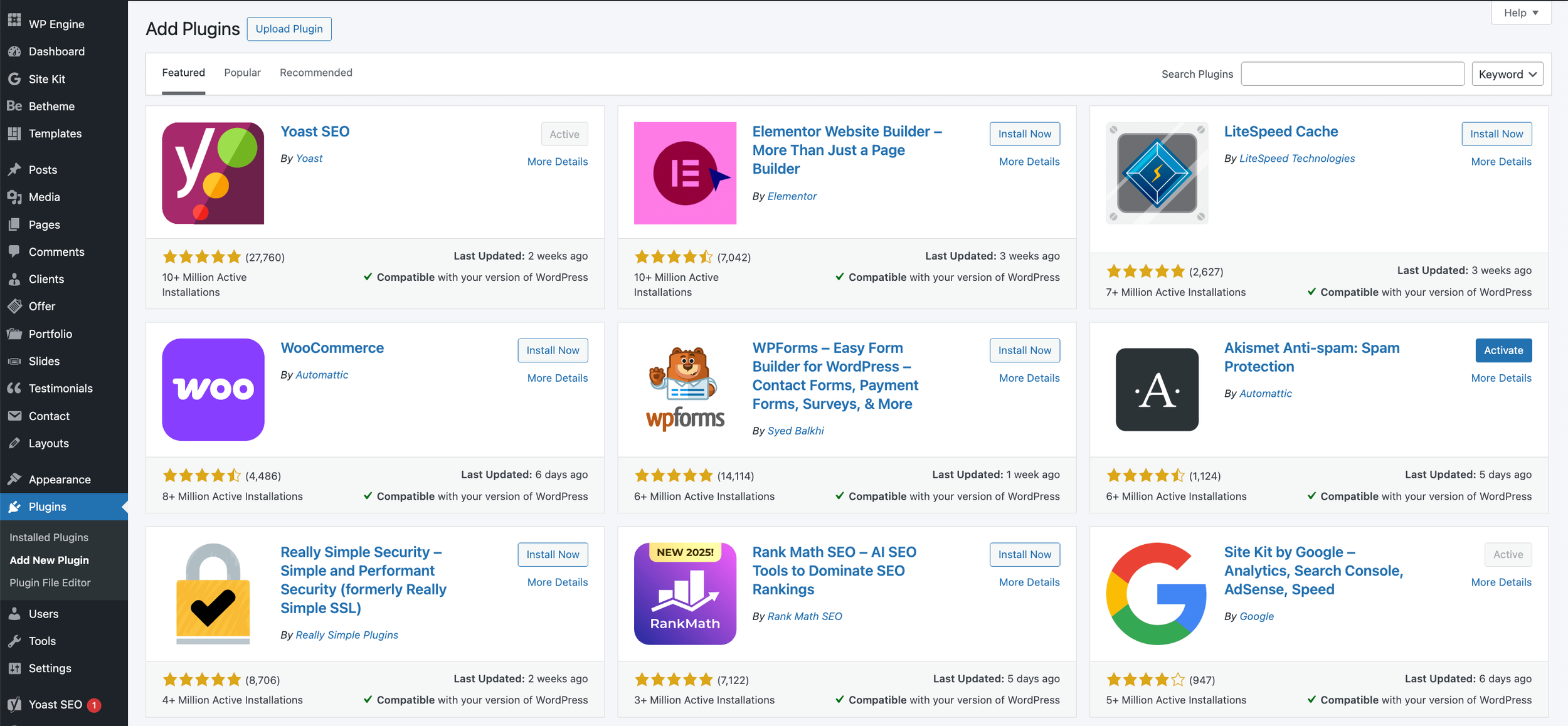WordPress vs Squarespace: Which Is Better? [My 2025 Experience]
Do you have a great idea or concept that requires a digital presence, but are unsure of which platform to use, especially given the WordPress vs Squarespace debate?
With WordPress powering 43.5% of all websites globally, it’s undeniably a popular choice. On the flip side, Squarespace, with its ease of use and powerful features, appeals to everyone seeking simplicity, scale and flexibility.
I am Henry Purchase, the Founder of SEOSpace, the SEO plugin for Squarespace. I’ve worked extensively with both platforms and can offer you valuable insights based on my experience. I will analyze WordPress vs Squarespace for blogging, ease of use, SEO (search engine optimization) capabilities, and more to help you determine which one will best serve your needs. If you're starting building your website from scratch, this SEOSpace guide can help you.
Before we get started, check out this video, where I dive deeper into my experience working with these two platforms to give you better insight into which is better for you.
Key Takeaways
With over 64,000 plugins available, WordPress provides unparalleled customization options, but requires advanced technical skills.
Squarespace provides a user-friendly, all-in-one, but powerful solution ideal for quick and easy site launches.
Squarespace offers built-in e-commerce tools tailored for both small and big businesses.
WordPress requires plugins like WooCommerce for commerce.
Both WordPress and Squarespace offer blogging with advanced features and flexibility, but Squarespace is easier to set up and provides sleek blogging templates.
Table of Contents
The Main Differences in WordPress and Squarespace Features
1. Usability
6. Speed of Setup and Management
WordPress vs Squarespace for SEO
Security, Support, and Community
Long-Term Value Considerations
Is it better to use WordPress or Squarespace?
Should I switch from Squarespace to WordPress?
Do professionals use Squarespace?
The Main Differences in WordPress and Squarespace Features
To summarize and help you get a sense of what each platform offers, I’d like to start by saying that using WordPress is like building a custom home—you get a strong foundation and full control, but it requires effort and expertise to bring your vision to life. In contrast, Squarespace is like moving into a furnished apartment—everything you need is ready to go, making it quicker and easier to set up.
Let’s help you decide whether you should choose Squarespace or WordPress by comparing some key features of these two platforms.
| Feature | WordPress | Squarespace |
|---|---|---|
| Usability | Requires technical knowledge; complex setup, but offers full control. | User-friendly, all-in-one solution with drag-and-drop functionality; ideal for quick setup. |
| Customization | Highly customizable with thousands of themes and plugins. | Limited customization, but professional designers can create unique designs. |
| Plugins & Extensions | Extensive library of plugins for every functionality imaginable. | Focuses on essential, niche-specific extensions for simplicity. |
| E-commerce | Needs plugins like WooCommerce for advanced e-commerce features. | Built-in e-commerce tools for small to medium-sized businesses (SMBs). |
| Blogging | Advanced blogging features; ideal for professional bloggers; supports multiple authors and extensive plugins. | Streamlined blogging experience with a clean, modern template; easy content management. |
| Speed of Setup | Longer setup time due to hosting and configuration needs. | Quick and easy setup with hosting and a customizable template included. |
| SEO Capabilities | Advanced SEO tools like Yoast SEO for full control over optimization. | Built-in SEO features for standard practices—improved with the SEOSpace plugin; simple but effective for all users. |
| Security & Maintenance | Requires manual updates and security management. | Fully managed platform with automatic security and updates. |
| Support | Community-driven support, forums, and extensive online resources. | 24/7 customer support via email and live chat. |
| Community & Ecosystem | A large and diverse community with extensive themes and plugins. | Smaller community but high-quality curated resources. |
| Pricing | Free core version (WordPress.org), but additional costs for hosting, themes, and plugins; managed WordPress.com plans available. | Subscription-based pricing starts at $16/month, and all features (hosting, e-commerce, a customizable template) are bundled. |
| Best for | Developers, tech-savvy users, and those needing full customization. | Small and large businesses, creative professionals, and users who value ease of use and beautiful design. |
1. Usability
WordPress, being a CMS, demands a bit more work to get your site up and running. It requires some technical know-how, as you need to purchase hosting, install WordPress, and choose a theme.
Conversely, the Squarespace platform is designed for ease of use. It offers an all-in-one solution with hosting, a customizable template, and drag-and-drop functionality. This makes it an ideal choice for those who want to get a site up quickly. Plus, its design flexibility equally makes it a great choice for those who want greater control.
2. Customization
WordPress provides advanced customization options. With thousands of themes (over 30,000) and plugins (over 64,000), you can tailor your site to fit your exact needs.
Squarespace also allows for advanced customization, but casual users can easily get started without technical skills. If you are a skilled designer, however, you can achieve a similar level of customization as WordPress.
3. Plugins and Extensions
One of WordPress’s biggest strengths is its extensive library of over 64,000 plugins. Whether you need SEO tools, contact forms, or social media integration, there’s likely a plugin available. This vast selection gives you the freedom to add almost any functionality to your site.
While not as extensive, Squarespace offers niche-specific plugins and extensions that cover essential needs. These include SEOSpace, the Squarespace SEO tool, analytics, and social media extensions. In summary, WordPress might have more options, but Squarespace provides enough functionality for most users.
4. E-commerce Capabilities
Squarespace excels in e-commerce with its built-in commerce functionality. It offers everything you need to manage an online store, from product listings to payment processing. This makes it a great option for small to medium-sized businesses (SMBs) looking to quickly set up an online shop.
WordPress, on the other hand, requires additional plugins for e-commerce. WooCommerce is a popular choice for setting up online stores on WordPress, which adds extra cost and more maintenance needs.
5. Blogging Compatibility
WordPress started as a blogging platform, and it’s still one of the best options for bloggers. It offers a robust set of tools for content creation, organization, and management. With advanced features like custom post types, categories, tags, and a vast library of plugins to enhance your blogging experience, WordPress provides unparalleled flexibility for bloggers.
Squarespace also supports blogging, but with a more streamlined approach. It’s perfect for users who want to incorporate a blog into a broader website without delving into technical details. But again, Squarespace offers deep customization for technically savvy users, so you can customize the platform as much as you need.
6. Speed of Setup and Management
If speed and simplicity are your priorities, Squarespace is the way to go. Its intuitive interface and pre-built template make setting up a website a breeze, even for those with minimal coding skills. Squarespace is also easy to manage, with straightforward content editing and updates. However, you can also make multiple different types of websites on single Squarespace account.
WordPress might take longer to set up initially due to its more complex nature. However, once you have everything in place, managing content is relatively simple. If you don’t mind a bit of a learning curve, you can harness its full potential.
Kashaf, our SEO Account Manager,, also has the same opinion when it comes to working with these two website builders:
“I’ve worked on both WordPress and Squarespace sites, and honestly, Squarespace just makes life easier. It’s super quick to set up, and I don’t have to chase down plugins or worry about updates breaking things. For anyone who wants a clean, good-looking site without all the extra hassle, Squarespace is a no-brainer.”
The choice between Squarespace and WordPress boils down to your specific needs and technical comfort level. If you need a fully customizable website with a wide array of features, WordPress is the way to go. However, if you prefer a quick and easy solution with a beautifully designed template, but with an optional flexibility for deep customization, Squarespace is your best bet.
I will now go on to compare how the two platforms compare in terms of SEO, security, support, and value for money.
WordPress vs Squarespace for SEO
Both WordPress and Squarespace offer powerful search engine optimization (SEO) tools, but their approaches differ significantly.
WordPress excels in its ability to offer extensive customization options for SEO. Its plugin ecosystem provides more advanced SEO tools and granular control over various elements. With plugins like Yoast SEO, you can fine-tune every aspect of your site’s optimization. You can also enhance functionality with e-commerce plugins, making WordPress ideal for those who want to experiment with different SEO techniques and implement advanced strategies.
This makes WordPress ideal for those who want to experiment with different SEO techniques and implement advanced strategies.
Squarespace, on the other hand, offers a more streamlined approach to SEO. Its built-in features are user-friendly and cover the essentials, making it an excellent choice for those looking to implement proven SEO practices without the complexity. Squarespace’s in-house analytics tools also provide a user-friendly way to track website performance, which is crucial for SEO.
The Bottom Line
Ultimately, Google doesn’t care about the CMS or website builder you use—what matters is following proven SEO principles. Both Squarespace and WordPress provide the tools necessary to achieve this. For instance, WordPress users can leverage its extensive library of plugins to optimize their sites effectively. Meanwhile, Squarespace simplifies SEO with built-in features like automatically generated sitemaps, mobile optimization, and direct integration with Google Search Console.
Squarespace users can further enhance their efforts with SEOSpace, which offers actionable insights and progress tracking tailored specifically to Squarespace websites. Regardless of the platform you choose, the key to improving search rankings lies in creating high-quality content, performing keyword research, and consistently adhering to SEO best practices.
Security, Support, and Community
Security, support, and community are crucial factors to consider when considering the WordPress vs Squarespace debate.
Here’s how the two platforms compare in these areas:
1. Security and Maintenance
Squarespace takes the lead in security with a more hands-off approach for users. As a hosted platform, Squarespace handles all technical maintenance, updates, and security measures, allowing you to focus on your content. In contrast, WordPress requires more active involvement in security management, which can be time-consuming for non-technical users.
Also, WordPress's flexibility comes with risks—on average, a WordPress site is attacked every 22 minutes, and outdated plugins account for 92% of vulnerability reports. This highlights the need to perform regular updates and proactive security measures, such as installing firewalls and malware scanners. So, while WordPress offers powerful tools for securing your site, its open-source nature demands vigilance from users to minimize risks.
2. Support Systems
Squarespace provides 24/7 customer support via email, chat, and social media, making it easier for beginners to get help quickly. WordPress, being open-source, relies more on community-driven support through forums and online resources. While this can be extensive, it may require more effort to find the right solution.
3. Community and Ecosystem
WordPress boasts a larger, more diverse community of users and developers. This results in a vast ecosystem of plugins, themes, and resources. Squarespace, while more limited, provides a curated selection of high-quality extensions and a customizable template. Both platforms have dedicated forums and Facebook groups, ensuring you can always find answers to your questions.
Ultimately, your choice between WordPress and Squarespace depends on your technical expertise and specific needs. If you lack in-depth technical know-how, you’ll need an option that provides quick support. While Squarespace is arguably more secure, they both provide an extensive community and the right ecosystem that gives you what you need.
Price vs. Value Offered
When discussing Squarespace vs. WordPress, it’s crucial to consider not just the upfront costs but the overall value each platform offers. You should, however, note that WordPress’ community version (WordPress.org) is free to download, but the managed version (WordPress.com) is not free. Other than WordPress.com being privately managed with stricter security features and hosting, the two versions are the same under the hood.
Here’s how WordPress.com vs. Squarespace’s value compares in terms of pricing.
Initial Costs
Squarespace’s pricing plans start at $16 per month, which may appear steeper than WordPress.com’s basic offerings (starting at $4 monthly). However, Squarespace’s commerce plans are actually more affordable, and even its highest-tier plan is cheaper compared to WordPress’s equivalent. It’s important to note that WordPress, while initially less expensive, often requires additional investments to reach full functionality.
Hidden Expenses
With WordPress, you’ll likely need to purchase plugins and extensions to enable essential features, which drives up the total cost. In contrast, Squarespace offers a comprehensive suite of features right out of the box, eliminating the need for costly add-ons. This all-inclusive approach can make Squarespace more cost-effective for many users, especially those who value simplicity and ease of use.
Long-Term Value Considerations
While WordPress.com’s starter plan may seem more budget-friendly at first glance, Squarespace often provides better value in the long run.
Squarespace’s subscription model includes hosting, domains, and built-in tools for e-commerce, SEO, and analytics. This can provide significant value, particularly for small businesses or individuals seeking a hassle-free website-building experience. While WordPress offers more flexibility, the time and resources required for maintenance should be factored into your decision-making process.
Overall, while the choice between the two depends on your needs and preferences, Squarespace offers the best value for most users.
Frequently Asked Questions
Is it better to use WordPress or Squarespace?
Choosing between WordPress and Squarespace depends on your needs. While WordPress offers extensive customization with thousands of plugins, themes, and widgets—ideal for those who want full control—it can be challenging for beginners. Squarespace, on the other hand, excels in ease of use, allowing users to create visually appealing sites quickly but offering fewer customization options. Consider your priorities to make the best choice.
Should I switch from Squarespace to WordPress?
Switching from Squarespace to WordPress involves rebuilding and redesigning your site on the new platform, as direct migration isn’t possible. This process can be complex, so hiring a professional is advisable if you’re not confident in your technical skills. Weigh the benefits of WordPress’s customization against the effort required to make the switch before deciding.
Do professionals use Squarespace?
Yes, professionals do use Squarespace. It’s a popular platform for small businesses and creative professionals due to its ease of use and beautiful, customizable template. Users can create stunning websites without in-depth coding knowledge, making it a convenient choice for those who prioritize design and simplicity in their web development process.
Which platform is better than WordPress?
Squarespace is one of the best alternatives to WordPress, offering an intuitive and user-friendly website-building experience. While WordPress excels in customization, Squarespace provides ease of use with a beautifully designed and customizable template. It’s ideal for those seeking a quick setup without delving into extensive coding or plugin management. Plus, it’s relatively seamless to switch from WordPress to Squarespace.
Is Squarespace good for SEO?
With the right strategy, Squarespace is good for SEO—and even better with the SEOSpace extension. The platform’s design is SEO-friendly, allowing users to optimize their sites effectively. Features like customizable page titles, descriptions, and clean URL structures help boost rankings. However, successful SEO on Squarespace requires attention to best practices for keyword research and optimization as well as quality content creation.
Conclusion
In summary, the main difference between WordPress and Squarespace lies in each platform’s strengths and limitations. WordPress offers unparalleled customization and control, ideal for developers and tech-savvy users. Squarespace, on the other hand, provides a streamlined, user-friendly experience with built-in SEO features. Your choice ultimately depends on your specific needs, technical expertise, and long-term goals.
Many people prefer Squarespace for its simplicity and decent out-of-the-box SEO capabilities, which can be amplified with the SEOSpace extension. However, you may find WordPress better suited to your unique requirements. Whichever platform you choose, focus on creating valuable content and optimizing your site structure to rank higher on search engines and achieve your business objectives.